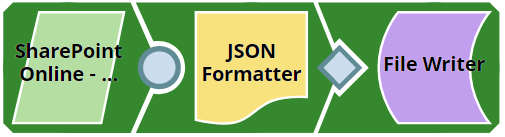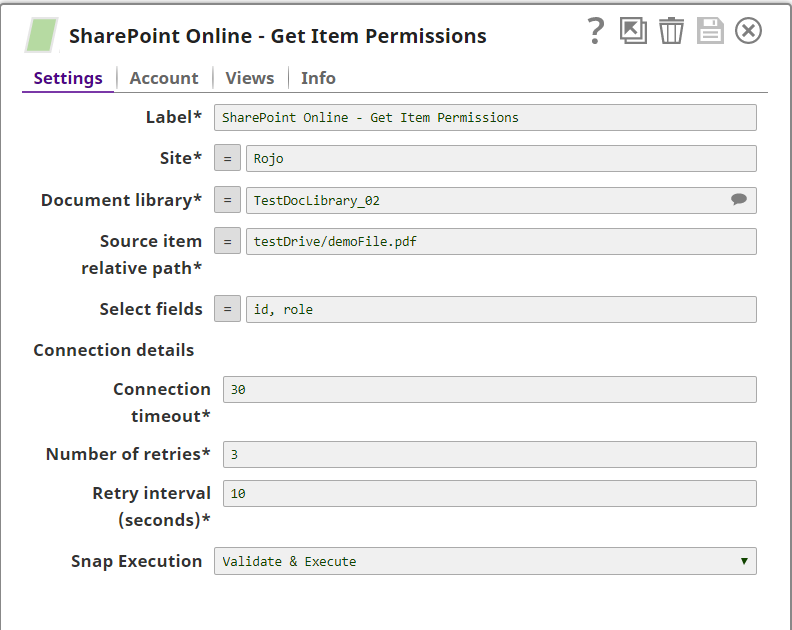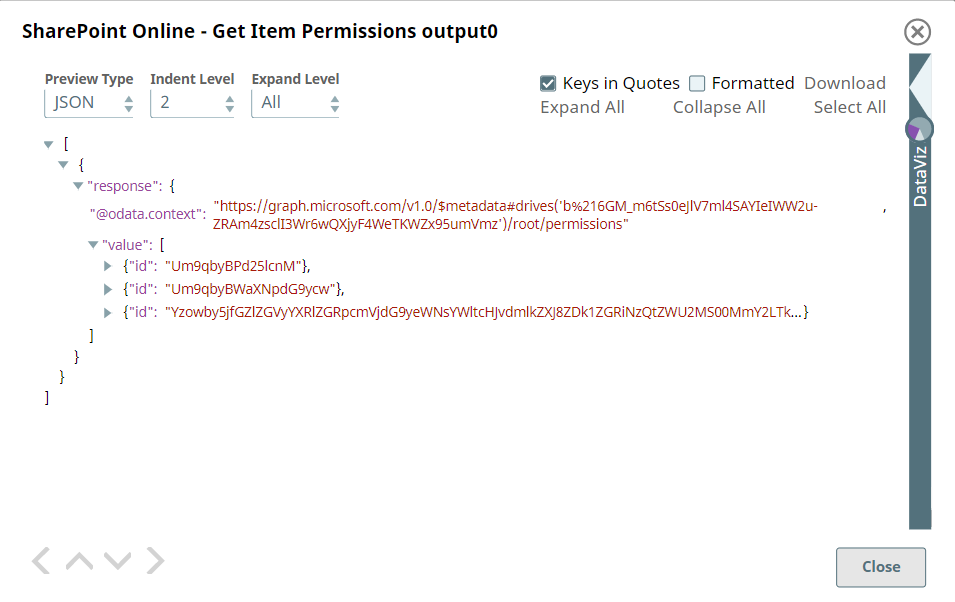Sharepoint Online - Get Item Permissions
In this article
Overview
This Snap provides the ability to get the permissions of an item from the SharePoint Online document library. Optionally you can select the fields that you want to retrieve from the metadata.
Prerequisites
- Use valid SharePoint Online tenant and associated site in account and snap settings respectively.
- Valid application in Azure portal with necessary permissions to the application. To learn more, including how to choose permissions, see Permissions.
Support for Ultra Pipelines
- Works in Ultra Pipelines.
See Snap Support for Ultra Pipelines.
Limitations and Known Issues
N/A
Snap Input and Output
| Input/Output | Type of View | Number of Views | Examples of Upstream and Downstream Snaps | Description |
|---|---|---|---|---|
| Input | Document |
|
| Any input document that contains the data related to get the item permissions. |
| Output | Document |
|
| If successful, the snap return array containing the collection of Permission resources in the response body. |
Snap Settings
| Parameter Name | Data Type | Description | Default Value | Example |
|---|---|---|---|---|
Label | String | Required. The name for the Snap. You can modify this to be more specific, especially if you have more than one of the same Snap in your pipeline. | N/A | SharePoint Online - Get Item Permissions |
Site | String | Required. This property enables you to define the name of a site, which contains the list of document library to be used in the subsequent settings. | N/A | MySite |
Document Library | String | Required. This property enables you to select Drive representing the top-level container for a file system, such as OneDrive or SharePoint document libraries. This field will be populated dynamically from different sites from the suggestion dropdown. Users are allowed either to choose a document library from suggestion dropdown or type an entity manually. | N/A | Shared Documents |
Source item relative path | String | Required. Provide the driveItem resource path that represents a file, folder, or other item stored in a document library to get the available permissions on the driveitem. | N/A | testFile.pdf |
Select fields | String | Optional. Enter the comma-separated properties to be written to the output view. | N/A | id, roles |
Connection details | N/A | Settings to influence connection properties to the SharePoint Online APIs. | N/A | N/A |
Connection timeout | int | Required. This property enables you to set the connection timeout duration in seconds. | 30 | 30 |
Number of retries | int | Required. This property enables you to set the maximum number of re-connections in case of connection failure or timeout. | 3 | 1 |
Retry interval (seconds) | int | Required. This property enables you to set the time interval in seconds between connection attempts. | 10 | 10 |
Snap Execution | DropDown | Specifies the execution type:
| Execute only | N/A |
For more information on how to delete an item in the SharePoint Online, please refer to the graph API, see Get-item-permissions.
Troubleshooting
| Error | Reason | Resolution |
|---|---|---|
| HTTP Response Code:404 | Entered item not found in the document library | Please ensure to provide the valid item path to get the metadata. |
| Forbidden exception:403 | Either user or app doesn't have sufficient permissions to read the metadata for the document library. | Ensure to provide the desired permissions both at the user and application level. |
Examples
The example assumes that you have configured & authorized a valid Sharepoint Online Account (see SharePoint Online Account).
The following SharePoint Online - Get Item Permissions snap and pipeline shows how to list the permissions of a particular item.
The configuration of the SharePoint Online - Get Item Permissions snap is shown below. The Snap specifies to list the item permissions only its ids.
A successful validation or execution of the Snap gives the following output preview, showing the results.
Downloads
Important Steps to Successfully Reuse Pipelines
- Download and import the Pipeline into SnapLogic.
- Configure Snap accounts as applicable.
- Furnish Pipeline parameters as applicable.
See Also
Related content
Have feedback? Email helpdesk@rojoconsultancy.com © Rojo Consultancy