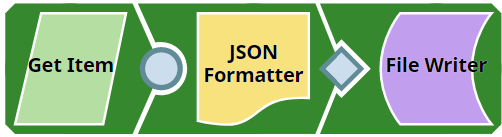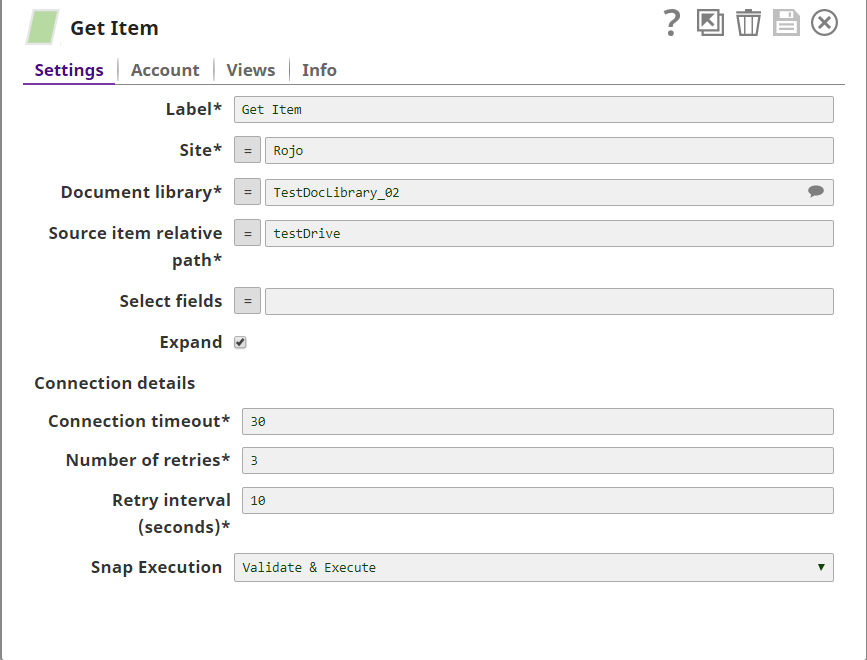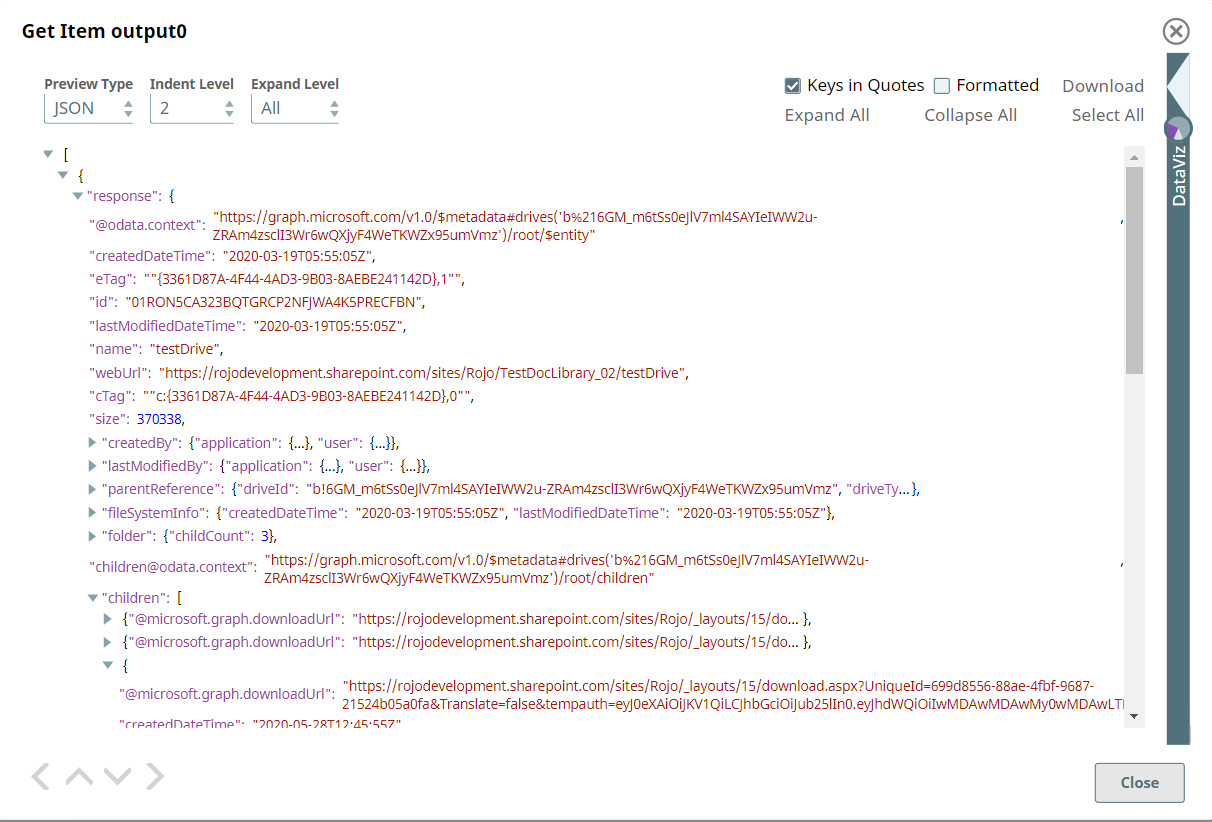SharePoint Online - Get Item
In this article
Overview
This Snap provides the ability to get the metadata of an item(files/folders) from SharePoint Online document library. In cases where the item is a folder, it is also possible to retrieve the children of the concerned item (which can be other folders or files).
Prerequisites
- Use valid SharePoint Online tenant and associated site in account and snap settings respectively.
- Valid application in Azure portal with necessary permissions to the application. To learn more, including how to choose permissions, see Permissions.
Support for Ultra Pipelines
- Works in Ultra Pipelines.
See Snap Support for Ultra Pipelines.
Limitations and Known Issues
N/A
Snap Input and Output
| Input/Output | Type of View | Number of Views | Examples of Upstream and Downstream Snaps | Description |
|---|---|---|---|---|
| Input | Document |
|
| A document containing the metadata of the item to be retrieved. |
| Output | Document |
|
| A document containing the metadata information of an item. |
Snap Settings
| Parameter Name | Data Type | Description | Default Value | Example |
|---|---|---|---|---|
Label | String | Required. The name for the Snap. You can modify this to be more specific, especially if you have more than one of the same Snap in your pipeline. | N/A | SharePoint Online - Get Item |
Site | String | Required. This property enables you to define the name of a site, which contains the list of document library to be used in the subsequent settings. | N/A | MySite |
Document Library | String | Required. This property enables you to select Drive representing the top-level container for a file system, such as OneDrive or SharePoint document libraries. This field will be populated dynamically from different sites from the suggestion dropdown. Users are allowed either to choose a document library from suggestion dropdown or type an entity manually. If user enables the Site property as expression, then the document library will not be suggested. Such a configuration will result in an exception. | N/A | Shared Documents |
Source item relative path | String | Required. The driveItem resource path that represents a file, folder, or other item stored in a document library. | N/A | testFile.pdf |
Select fields | String | Optional. Enter the comma-separated properties to be written to the output view. | N/A | |
| Expand | boolean | Optional. Used to fetch children items of the folder. This is an optional field which should only be enabled if the Source item relative path property is selected. In case the value of the field Source item relative path is set to file, then this property setting will be ignored. | disabled | |
Connection details | N/A | Settings to influence connection properties to the SharePoint Online APIs. | N/A | N/A |
Connection timeout | int | Required. This property enables you to set the connection timeout duration in seconds. | 30 | 30 |
Number of retries | int | Required. This property enables you to set the maximum number of re-tries in case of connection failure or timeout. | 3 | 3 |
Retry interval (seconds) | int | Required. This property enables you to set the time interval in seconds between connection attempts. | 10 | 10 |
Snap Execution | DropDown | Specifies the execution type:
| Execute only | N/A |
For more information on how to retrieve details of an item in the SharePoint, please refer to the graph API, see Get-Item.
Troubleshooting
| Error | Reason | Resolution |
|---|---|---|
| HTTP Response Code:404 | Entered item not found in the document library | Please ensure to provide the valid item path to get the metadata. |
| Forbidden exception:403 | The user or the app doesn't have sufficient permissions to read the metadata for the document library. | Ensure to provide the desired permissions both at the user and application level. |
Examples
The example assumes that you have configured & authorized a valid Sharepoint Online Account (see SharePoint Online Account).
The following SharePoint Online - Get Item snap and pipeline shows how to get the metadata details of a particular item of the document library.
The configuration of the SharePoint Online - Get Item Snap is shown below. The Snap specifies the configuration needed to get the metadata of a folder. It also retrieves the children of the folder.
A successful validation or execution of the Snap gives the following output preview, showing the results.
Downloads
Important steps to successfully reuse pipelines
- Download and import the Pipeline into SnapLogic.
- Configure Snap accounts as applicable.
- Provide Pipeline parameters as applicable.
See Also
Related content
Have feedback? Email helpdesk@rojoconsultancy.com © Rojo Consultancy