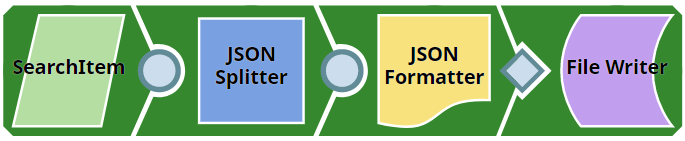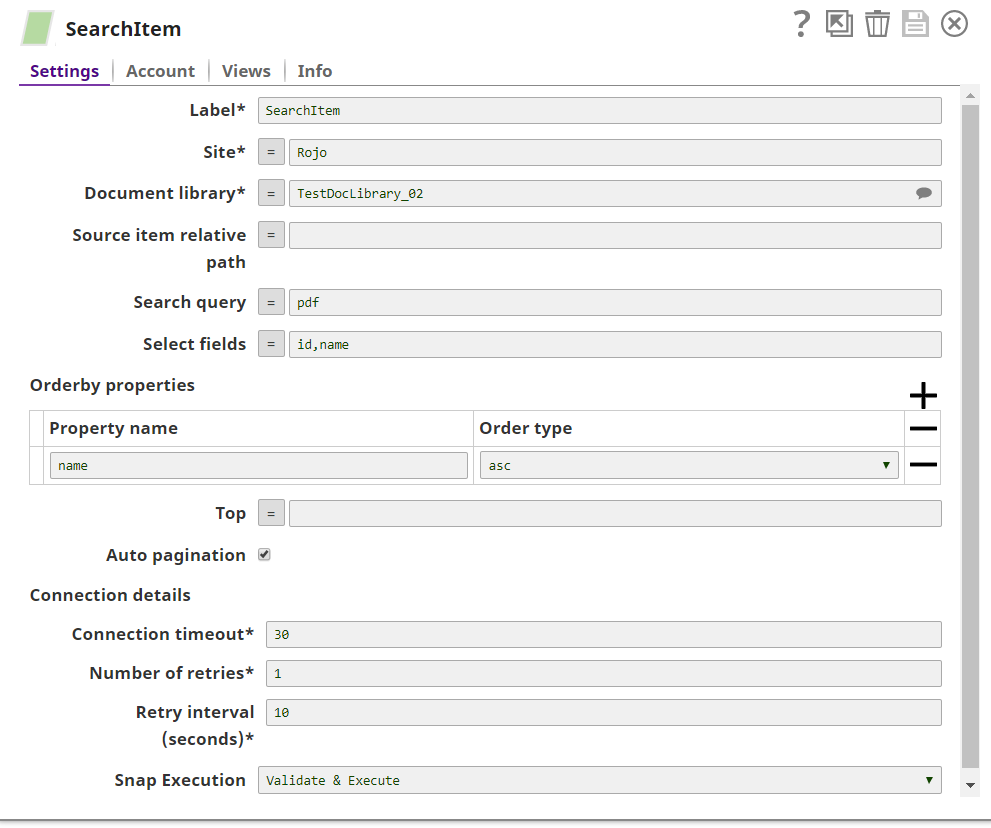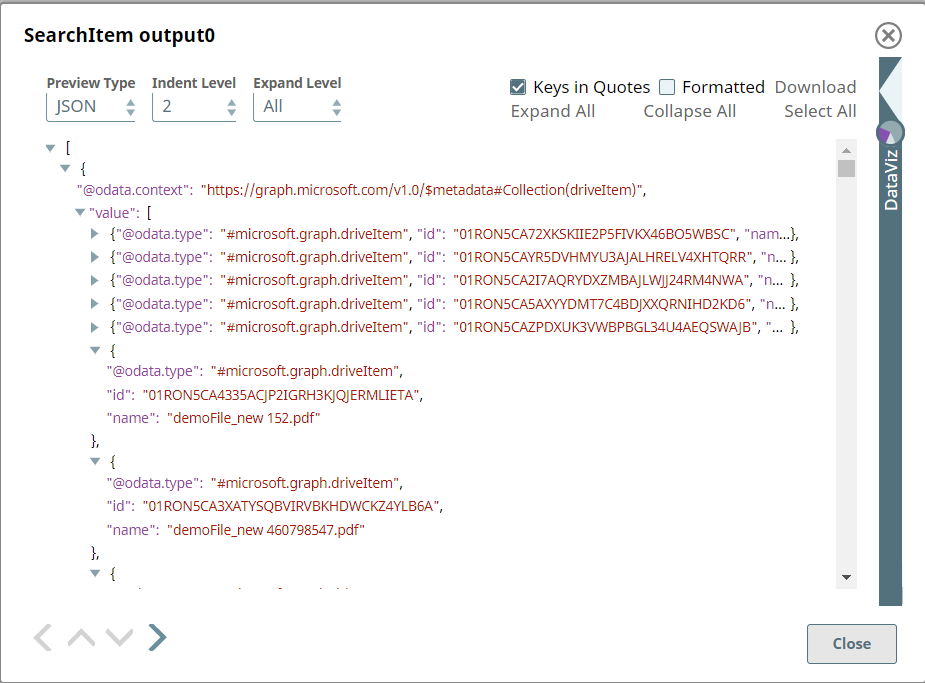SharePoint Online - Search Items
In this article
Overview
This Snap provides the ability to perform a search for the hierarchy of items matching the search query. You can search within a folder hierarchy, a whole drive, or files shared with the current user.
Prerequisites
- Use valid SharePoint Online tenant and associated site in account and snap settings respectively.
- Valid application in Azure portal with necessary permissions to the application. To learn more, including how to choose permissions, see Permissions.
Support for Ultra Pipelines
- Works in Ultra Pipelines.
See Snap Support for Ultra Pipelines.
Limitations and Known Issues
N/A
Snap Input and Output
| Input/Output | Type of View | Number of Views | Examples of Upstream and Downstream Snaps | Description |
|---|---|---|---|---|
| Input | Document |
|
| A document containing the metadata of the item that can be used in the search item query. |
| Output | Document |
|
| A document containing the metadata information of items that match the search query. |
Snap Settings
| Parameter Name | Data Type | Description | Default Value | Example |
|---|---|---|---|---|
Label | String | Required. The name for the Snap. You can modify this to be more specific, especially if you have more than one of the same Snap in your pipeline. | N/A | SharePoint Online - Search Item |
Site | String | Required. This property enables you to define the name of a site, which contains the list of document library to be used in the subsequent settings. | N/A | MySite |
Document Library | String | Required. This property enables you to select Drive representing the top-level container for a file system, such as OneDrive or SharePoint document libraries. This field will be populated dynamically from different sites from the suggestion dropdown. Users are allowed either to choose a document library from suggestion dropdown or type an entity manually. If an expression is used in the Site property, then the document library cannot be suggested. | N/A | Shared Documents |
Source item relative path | String | Optional. The driveItem resource path that represents a folder stored in a document library. If this property is left empty then the search will be performed at the document library level. | N/A | testFile.pdf |
| Search query | String | Optional. Specify keywords to be searched. It searches the filenames and content of files in SharePoint Online and finds matching documents. | N/A | |
Select fields | String | Optional. Enter the comma-separated property names to be returned in the results. | N/A | name, id |
| Orderby properties | N/A | Optional: Enter these properties to perform the order of the result set. | disabled | |
Property name | String | Enter the name of the property to be sorting order. | N/A | name |
| Order type | DropDown | Select the appropriate sort order to be performed upon the selected items | asc | desc |
| Top | int | Optional. Use this property to set the page size of results. | 200 | 500 |
| Auto pagination | boolean | Optional. To get all items within a single folder item/document directory. If this field is not checked, Sharepoint Online will return a maximum of 200 records per page by default. If this field is selected, all matching records will be automatically returned. | disabled | |
Connection details | N/A | Settings to influence connection properties to the SharePoint Online APIs. | N/A | N/A |
Connection timeout | int | Required. This property enables you to set the connection timeout duration in seconds. | 30 | 30 |
Number of retries | int | Required. This property enables you to set the maximum number of re-connections in case of connection failure or timeout. | 3 | 1 |
Retry interval (seconds) | int | Required. This property enables you to set the time interval in seconds between connection attempts. | 10 | 10 |
Snap Execution | DropDown | Specifies the execution type:
| Execute only | N/A |
For more information on how to delete an item in the SharePoint Online please refer to the graph API, see driveitem-search.
Troubleshooting
| Error | Reason | Resolution |
|---|---|---|
| HTTP Response Code:404 | Entered item not found in the document library | Please ensure to provide the valid item path to get the metadata. |
| Forbidden exception:403 | Either user or app doesn't have sufficient permissions to read the metadata for the document library. | Ensure to provide the desired permissions both at the user and application level. |
| Internal Server Error: 501 | Value for the Property name might have missed. | Please ensure to provide the value for the property name in the order by property. |
Examples
The example assumes that you have configured & authorized a valid Sharepoint Online Account (see SharePoint Online Account).
The following Share Point Online - Search Items snap and pipeline shows how to search the "pdf" files in the document library.
The configuration of the Share Point Online - Search Items snap is shown below. The Snap searches all pdfs available in the selected document library and order the output documents based on the item name.
A successful validation or execution of the Snap gives the following output preview, showing the results.
Downloads
Important Steps to Successfully Reuse Pipelines
- Download and import the Pipeline into SnapLogic.
- Configure Snap accounts as applicable.
- Furnish Pipeline parameters as applicable.
See Also
Have feedback? Email helpdesk@rojoconsultancy.com © Rojo Consultancy