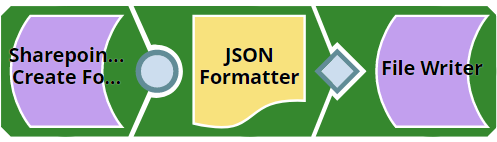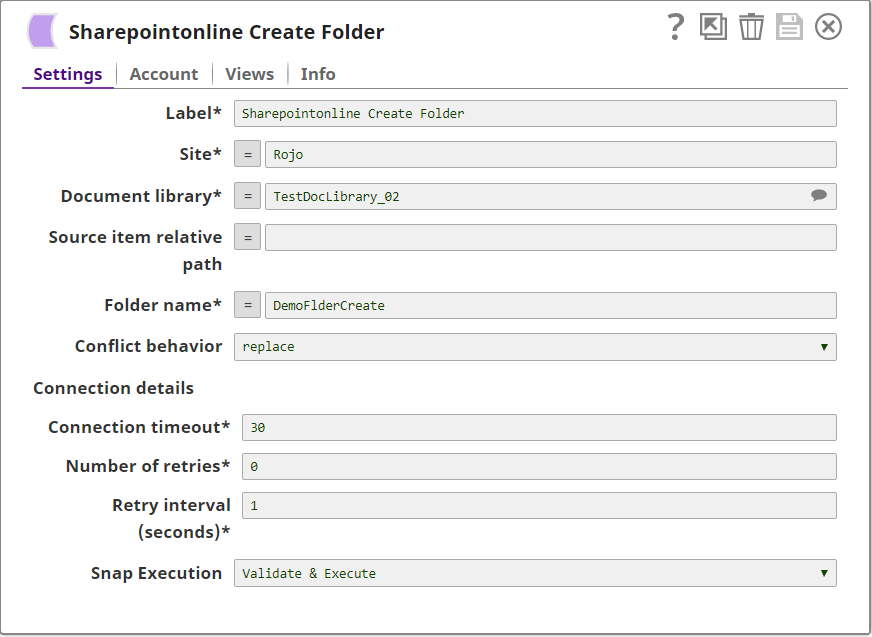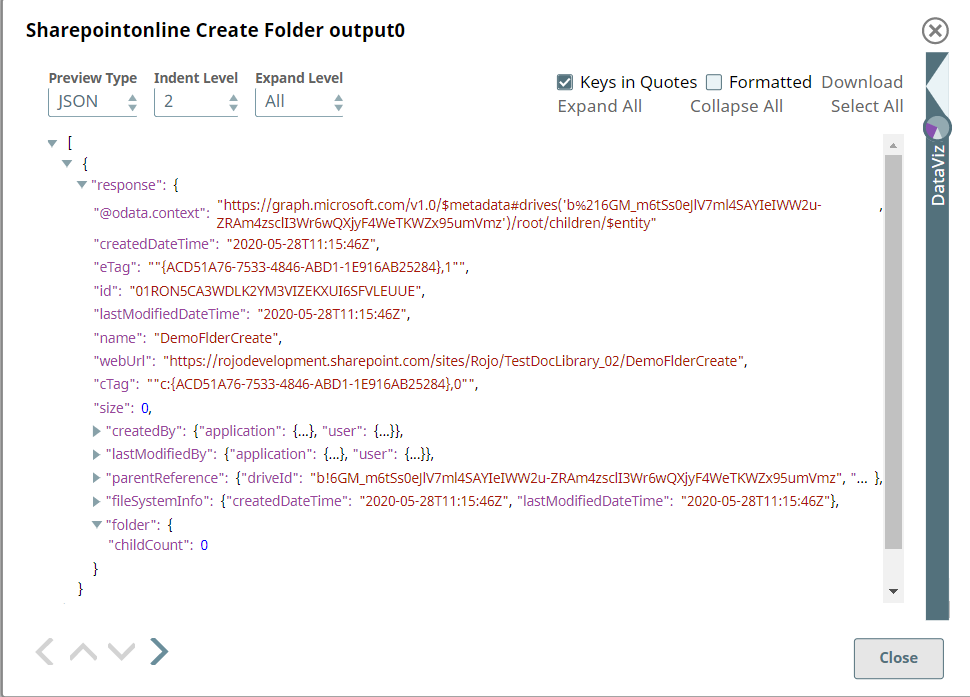SharePoint Online - Create Folder
In this article
Overview
This Snap provides the ability to create the folder both in a SharePoint Online document library as well as within another item of type folder.
Prerequisites
- Use valid SharePoint Online tenant and associated site in account and snap settings respectively.
- Valid application in Azure portal with necessary permissions to the application. To learn more, including how to choose permissions, see Permissions.
Support for Ultra Pipelines
- Works in Ultra Pipelines.
See Snap Support for Ultra Pipelines.
Limitations and Known Issues
N/A
Snap Input and Output
| Input/Output | Type of View | Number of Views | Examples of Upstream and Downstream Snaps | Description |
|---|---|---|---|---|
| Input | Binary |
|
| A document containing the metadata to create the folder in the site. |
| Output | Document |
|
| The document contains the folder metadata which we created. |
Snap Settings
| Parameter Name | Data Type | Description | Default Value | Example |
|---|---|---|---|---|
Label | String | Required. The name for the Snap. You can modify this to be more specific, especially if you have more than one of the same Snap in your pipeline. | N/A | SharePoint Online - Create Folder |
Site | String | Required. This property enables you to define the name of a site, which contains the list of document library to be used in the subsequent settings. | N/A | Mysite |
Document Library | String | Required. This property enables you to select Drive representing the top-level container for a file system, such as OneDrive or SharePoint document libraries. This field will be populated dynamically from different sites from the suggestion dropdown. Users are allowed either to choose a document library from suggestion dropdown or type an entity manually. If an expression is used in the Site property, then the document library cannot be suggested. | N/A | Shared Documents |
Source item relative path | String | Optional. The driveItem resource path that represents a file, folder, or other item stored in a document library. Note If you provide the file the snap will not fail, instead, it will write the empty response back to the output view. | N/A | demoFolder |
| Folder name | String | Required. The folder name to be used to create the folder. | N/A | testFolder |
| Conflict behavior | Drop Down | Required. Select the appropriate action to be taken when a folder already exists with the same name. Possible values are: replace, rename, and fail. | replace | rename |
Connection details | N/A | Settings to influence connection properties to the SharePoint Online APIs. | N/A | N/A |
Connection timeout | int | Required. This property enables you to set the connection timeout duration in seconds. | 30 | 30 |
Number of retries | int | Required. This property enables you to set the maximum number of re-connections in case of connection failure or timeout. | 0 | 3 |
Retry interval (seconds) | int | Required. This property enables you to set the time interval in seconds between connection attempts. | 1 | 10 |
Snap Execution | DropDown | Specifies the execution type:
| Execute only | N/A |
For more information on how to delete an item in the SharePoint Online please refer to the graph API, see create-folder.
Troubleshooting
| Error | Reason | Resolution |
|---|---|---|
| The specified listName/itemId was not found | Entered listname/itemId might not be available in the site | Please click the suggestion dropdown button and select the listName or enter the existing list name manually or verify the itemid is entered existence. |
| Forbidden exception | Either user or app doesn't have sufficient permissions to read the metadata for the document library. | Ensure to provide the desired permissions both at the user and application level. |
Examples
The example assumes that you have configured & authorized a valid Sharepoint Online Account (see SharePoint Online Account).
The following Share Point Online - Create Folder snap and pipeline shows how to create a folder and store the metadata of the snap to a file.
The configuration of the Share Point Online - Create Folder snap is shown below. The Snap specifies how to create a folder in a site.
A successful validation or execution of the Snap gives the following output preview, showing the results.
Downloads
Important Steps to Successfully Reuse Pipelines
- Download and import the Pipeline into SnapLogic.
- Configure Snap accounts as applicable.
- Furnish Pipeline parameters as applicable.
See Also
Have feedback? Email helpdesk@rojoconsultancy.com © Rojo Consultancy