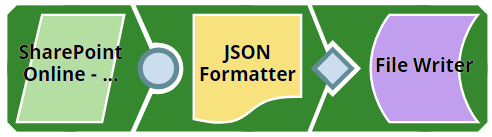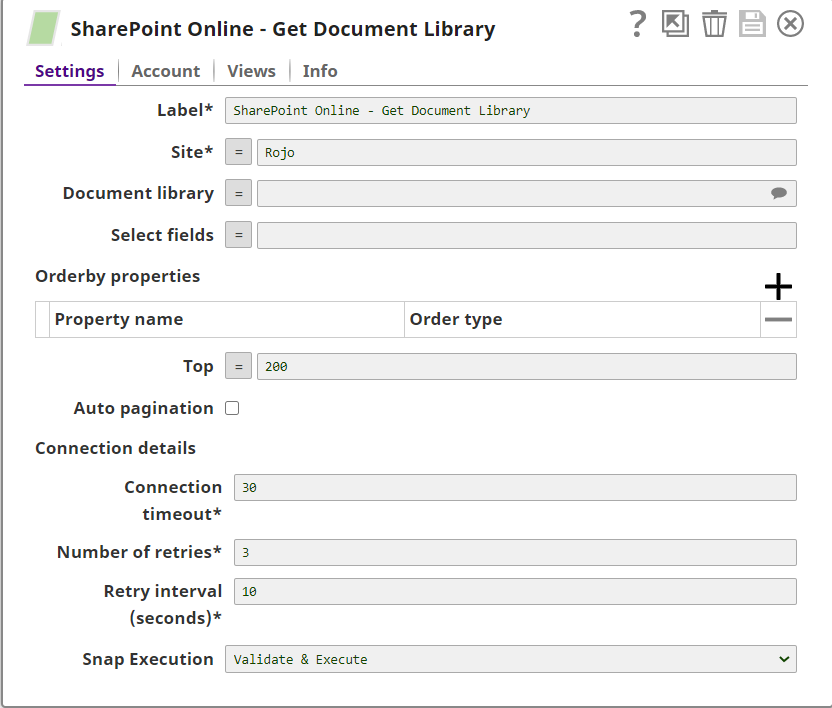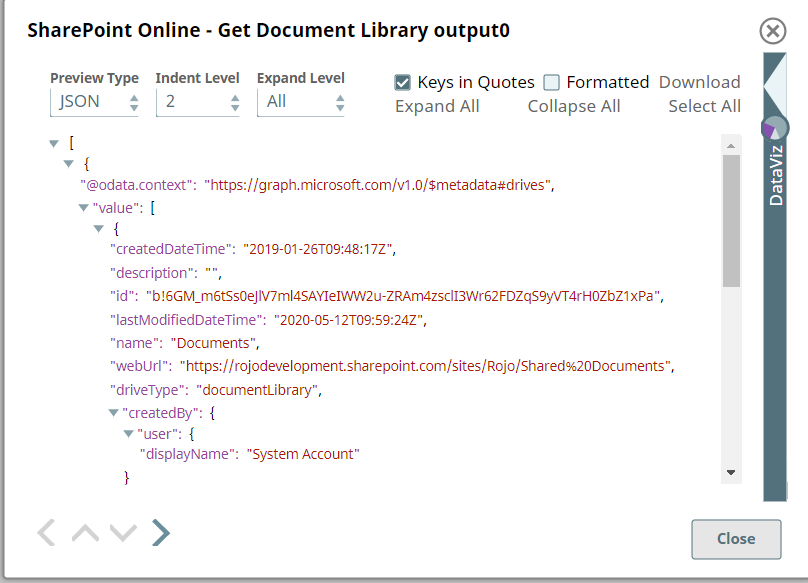Sharepoint Online - Document Library
In this article
Overview
This Snap provides the ability to get the metadata of an item from SharePoint Online document library. Optionally you can fetch specific fields of the metadata of a document library by submitting the comma-separated field names in the select property.
Prerequisites
- Use valid SharePoint Online tenant and associated site in account and snap settings respectively.
- Valid application in Azure portal with necessary permissions to the application. To learn more, including how to choose permissions, see Permissions.
Support for Ultra Pipelines
- Works in Ultra Pipelines.
See Snap Support for Ultra Pipelines.
Limitations and Known Issues
- N/A
Snap Input and Output
| Input/Output | Type of View | Number of Views | Examples of Upstream and Downstream Snaps | Description |
|---|---|---|---|---|
| Input | Document |
|
| A document containing the metadata information that needs to get the document library metadata. |
| Output | Document |
|
| A document containing the metadata of the document library or complete list of document libraries in the mentioned site. |
Snap Settings
| Parameter Name | Data Type | Description | Default Value | Example |
|---|---|---|---|---|
Label | String | Required. The name for the Snap. You can modify this to be more specific, especially if you have more than one of the same Snap in your pipeline. | N/A | SharePoint Online - Get Document Library |
Site | String | Required. This property enables you to define the name of a site, which contains the list of document library to be used in the subsequent settings. | N/A | MySite |
Document Library | String | Optional. This property enables you to select Drive representing the top-level container for a file system, such as OneDrive or SharePoint document libraries. This field will be populated dynamically from different sites from the suggestion dropdown. Users are allowed either to choose a document library from suggestion dropdown or type an entity manually. If this property doesn’t have a value then by default the snap will get the metadata of all document libraries within the site. If an expression is used in the Site property, then the document library cannot be suggested. | N/A | Shared Documents |
Select fields | String | Optional. Enter the comma-separated list of properties to be returned to the output view. | N/A | id, name |
| Orderby properties | N/A | Optional. Enter the properties and order they want to be displayed when found more one item with one or more similar properties | N/A | |
Property name | String | Enter the attribute name of the item/drive/folder to be sorted. | N/A | name |
Order type | DropDown | Select the appropriate order type to perform the sorting at the server-side. | asc | desc |
| Top | int | Sets the page size of results. | N/A | 50 |
| Auto pagination | checkbox | Optional. Enable to get the complete result set of the items | disabled | |
Connection details | N/A | Settings to influence connection properties to the SharePoint Online APIs. | N/A | N/A |
Connection timeout | int | Required. This property enables you to set the connection timeout duration in seconds. | 30 | 30 |
Number of retries | int | Required. This property enables you to set the maximum number of retries in case of connection failure or timeout. | 3 | 3 |
Retry interval (seconds) | int | Required. This property enables you to set the time interval in seconds between connection attempts. | 10 | 10 |
Snap Execution | DropDown | Specifies the execution type:
| Execute only | N/A |
For more information on how to get the metadata of an item in the SharePoint Online please refer to the graph API, see list-document-library
Troubleshooting
| Error | Reason | Resolution |
|---|---|---|
Either source/target drive (WrongDriveName) is not found in the tenant | Entered document library might not be available in the tenant | Please click the suggestion dropdown button and select the entity or enter the existing one manually. |
| Forbidden exception | Either user or app doesn't have sufficient permissions to read the metadata for the document library. | Ensure to provide the desired permissions both at the user and application level. |
Examples
The example assumes that you have configured & authorized a valid Sharepoint Online Account (see SharePoint Online Account).
The following SharePoint Online - Get Document Library snap and pipeline shows how to get the document library metadata of a site.
Configuration of the SharePoint Online Snap to get document library metadata is shown as below.
A successful validation or execution of the Snap gives the following output preview, showing the results.
Downloads
Important Steps to Successfully Reuse Pipelines
- Download and import the Pipeline into SnapLogic.
- Configure Snap accounts as applicable.
- Furnish Pipeline parameters as applicable.
See Also
Related content
Have feedback? Email helpdesk@rojoconsultancy.com © Rojo Consultancy